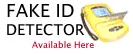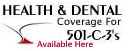|
IDENTITY THEFT || HOME COMPUTER SECURITY
There are several ways a "Home" PC user can help to protect their computers and information from attack. We have included some of the more common ways to help protect yourself against attack via your computer. Most of the information applies to Windows PC's, however we feel that any computer owner can benefit from the information. They are listed here for your information, and VAA is in no way responsible for damage or loss of information due to the use of these methods. Most of the measures are "common sense" and require little technical knowledge to implement.
If you have additional ideas or suggestions to add to our list, please submit them via our online comment form.
WARNING !! If you do not feel qualified to perform any of the following measures to protect your information, contact a trusted computer specialist and ask for their assistance. Most computer manufacturers have help lines, online help via the Internet, or extensive help files on your computer.
[DELL] [COMPAQ] [HEWLETT PACKARD(AGILENT)] [GATEWAY]
1. DO NOT ATTEMPT this unless you are familiar with computers, or you have qualified assistance. Changing your Bios password, or anything in the Bios without knowledge can render your computer inoperable.
Many, if not most PC's, have the capability of entering a "Bios" password. A bios password prevents a computer operating system from being run without first entering a password. When a computer is first turned on, you have to enter the password before the operating system even loads, at the system level. This prevents someone without the password from even effectively turning your computer on without the password, because they can't even get to Windows without it. They can't even boot to a DOS window because the system will wait for the password. Even putting in a boot floppy won't bypass this security.
The above will keep someone from breaking into your house, for instance, booting up your computer, and reading all your information.
2. A screen saver password will provide a little security..... the casual visitor who happens to walk up to your PC when you're out of the room or away from your desk won't be able to get into your PC without re-booting. Be aware however that a screen saver pass worded will NOT keep anyone who reboots your PC from getting in....unless used in conjunction with #1 above. The screen saver only turns on after X minutes of inactivity.... plenty of time to reboot, stay active, and read your files if they want to.
HOW TO: You can access your Windows screen saver dialog by right clicking your mouse on the Windows desktop.... then click on Properties...then Screen Saver. You can then choose your screen saver and password.
3. When your computer is NOT in use, with you at the controls.... turn it off, disconnect the phone line/cable modem, network connection, etc. If turned off, you really don't have to disconnect everything unless your computer has "Awake on Command" software installed. This is special software that would allow you or someone else to turn your computer on remotely via a telephone, network, etc. The above is especially important if you have DSL, network connection, leave your modem dialed-up constantly, etc. ANY persistent network connection allows a certain amount of vulnerability via the Internet, so the most secure policy is to shut down your connections and PC when you are not using them.
HOW TO: There are fairly inexpensive switches available at electronics stores for phone lines, cable, etc. that will effectively "turn off" your connections if you want to work at your PC "offline" and turned on. A two-line phone switch with only one line connected, or a cable "A B" switch (for cable modems) should work well.
4. If you have high security files on your computer, personal financial records, client information, etc.....copy those files to a floppy, a Zip drive, a Read Write CD, put them in a secure place (a safe, lockbox offsite, etc.) and delete them from your computer completely, remembering also to empty your trash folder or they can still be retrieved.
HOW TO: After copying your files to a safe place, there are programs which will do a "Wipefile", rendering any deleted/wiped file forever unreadable from your computer. An inexpensive way to do this, is to create a blank file which you can then "Save As" the name of the file you want to Delete. When the computer tells you that the file already exists and asks you to overwrite it, say yes. This will effectively replace your original file with blank space, and will destroy the original.
5. NEVER give out any of your passwords to ANYONE, and especially do not use things like your Social Security #, birthdate, address etc. for your passwords. Change your passwords frequently.
6. Frequently check for "Shares" on your hard drives. This allows network/Internet remote connections to your PC and if these shares are necessary, password them so that only those with valid access have that access.
HOW TO: When you "Explore" your computer's drives, a shared directory is marked by a small hand holding a folder. Right click on this folder....Properties, then Sharing. It should show you whether the directory is shared, and what the Access level is. Most home computers do not need to share directories or files unless they are networked with another home PC locally. Read only Access means that the file or directory can be "looked at", but not changed. Full Access means just that.... anyone with Full Access can add to, delete, or change the information. Depends on Password means that you can choose who has access and whether they have Read Only, or Full Access depending on the Password you give them. If you need to have shares, set the Access to the lowest level possible for the other person to accomplish their tasks with you.
7. Virus scanning software MUST be installed. There are certain virus' that are capable of impersonating YOU. They may use your email address book to send email to everyone, they may send your personal files and/or personal information to the virus creator. There are also versions of a virus that can completely disable or destroy EVERYTHING on your computer including your files and operating system. Certain types are even capable of damaging your hardware to the point they will be inoperable.
HOW TO: Once of the most popular and effective Virus Scanner products is available through McAfee. Installation instructions, and online help is available. Once you have installed the software remember to keep it updated as frequently as possible. New strains of virus are being developed nearly every day by hackers. [ MCAFEE] Purchases made from link will provide proceeds that go to benefit the non-profit goals of VAA. MCAFEE] Purchases made from link will provide proceeds that go to benefit the non-profit goals of VAA.
8. There are Personal Firewalls available that will detect and stop unauthorized access over the Internet. . A firewall is basically a "wall" between your computer and the Internet. It can be configured to only allow the access, or "hole" in the wall, if you will, that is necessary for you to do business TO the Internet, while not allowing anyone else's unauthorized access FROM the Internet to your computer. [ MCAFEE] MCAFEE]
HOW TO: The current version of McAfee includes a personal firewall that will limit this activity. As above, online help is available.
9. Especially if you are using Windows software.... be certain to go to the Microsoft website and download the latest patches and updates for your operating system. These patches include the latest security updates to help to prevent unauthorized access through the operating system and Internet Explorer. There are no charges for these updates.
HOW TO: Connect via the Internet to [MICROSOFT] and click on Product Updates. There is an automatic program that will determine what Updates are available for your computer and they will include both program and security patches. Of particular note would be those concerning Internet Explorer, Outlook, and Outlook Express.
10. If email security is a concern, most email packages have the capability of digital signatures. A "Digital Signature" verifies that the sender/receiver is indeed who they say they are.
HOW TO: More information is in your Outlook/Outlook Express help files.... search for "Secure Mail".
11. If you use a laptop computer, NEVER leave your computer unattended in a meeting room, airport, etc. Not only could the laptop be easily stolen, but all the personal information stored on it as well. It could also be easily read at the thief's convenience.

|